Java
The easiest way to create a PreEmptive Protection™ DashO™ for Android & Java project is to use the New Project Wizard. The wizard examines your application and determines appropriate settings for protecting your application. To start the wizard, go to File > Project Wizard.
Library
When you select Library in the Wizard, it will ask you for the location of the .jar or directory that contains the library, as well as the location of the JDK that DashO should use to resolve Java runtime classes (See Include JDK).
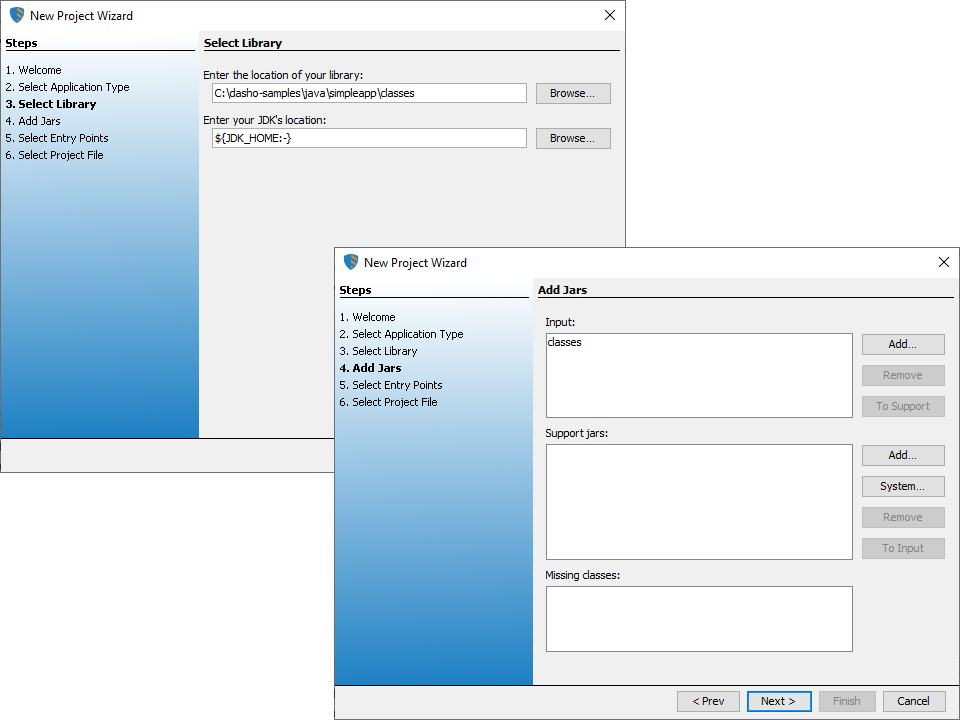
The wizard will examine the library and determine dependencies that will be needed at runtime or for obfuscation purposes.
You can add additional jars as inputs to be obfuscated or as runtime support jars.
Java modules (.jmod) can also be added to the list of support libraries.
The missing classes list shows classes that are referenced by your library but were not located.
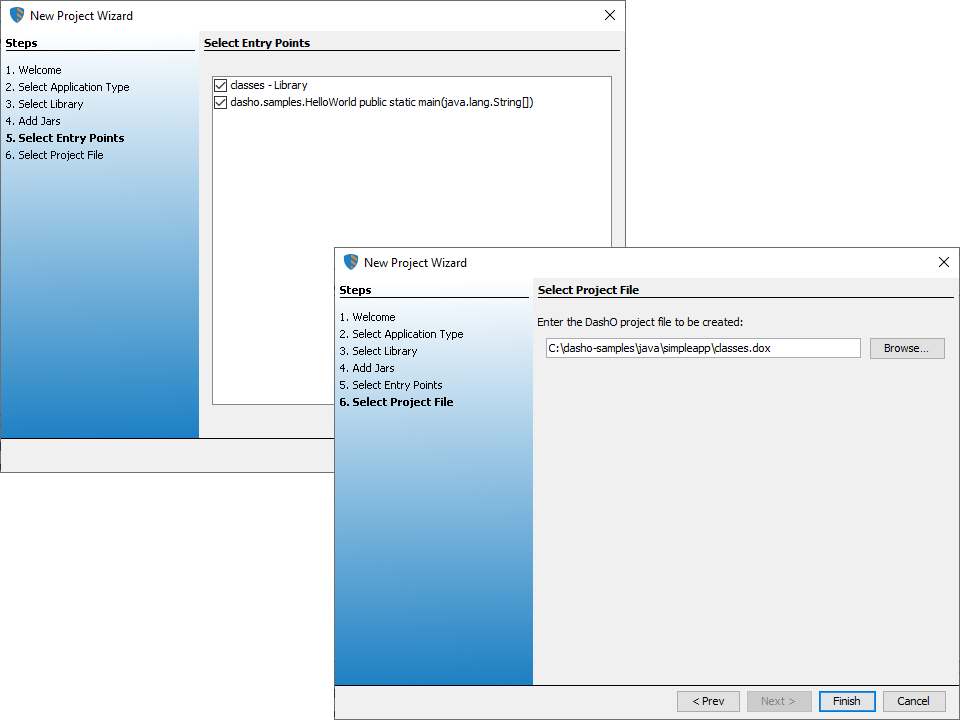
Next, the wizard will ask about the entry points in the library. The wizard will show the entire library as an entry point along with any special classes or methods that are used as entry points.
Finally, the wizard asks where you want to save the resulting project file.
If you choose a name that already exists, DashO will ask if you want to replace the file. If you choose to save over the existing project, your new settings will be saved, and a backup will be created of the old project.
Desktop App
When you select Desktop App in the Wizard, it will ask you for the location of the .jar that contains the application, as well as the location of the JDK that DashO should use to resolve Java runtime classes (See Include JDK).
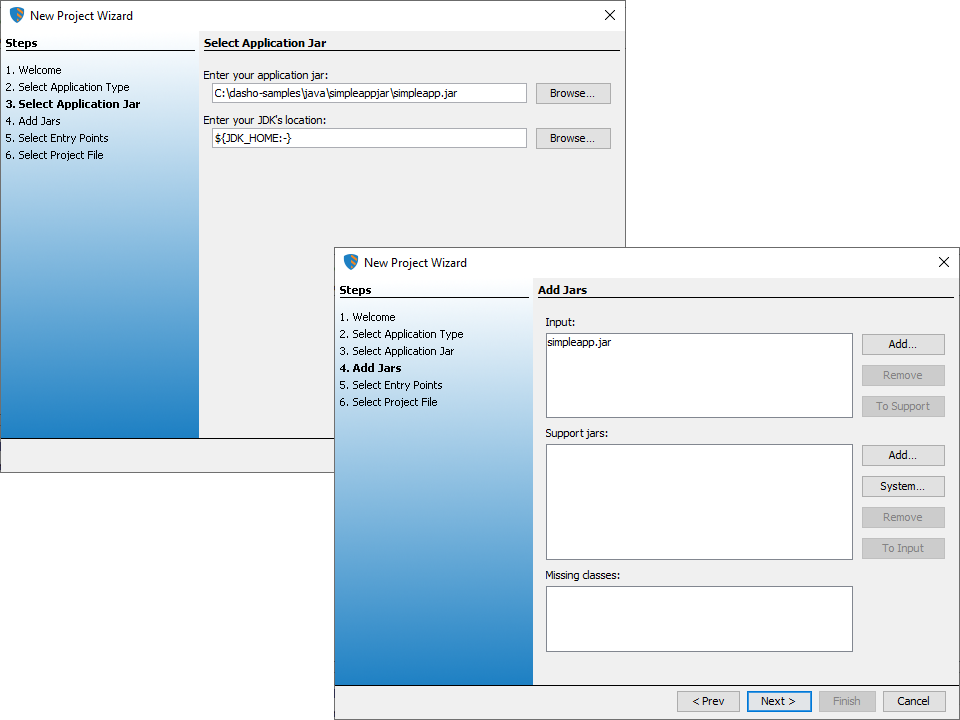
The wizard will examine the application and determine dependencies that will be needed at runtime or for obfuscation purposes.
You can add additional jars as input to be obfuscated or as runtime support jars.
Java modules (.jmod) can also be added to the list of support libraries.
The missing classes list shows classes that are referenced by your application but were not located.
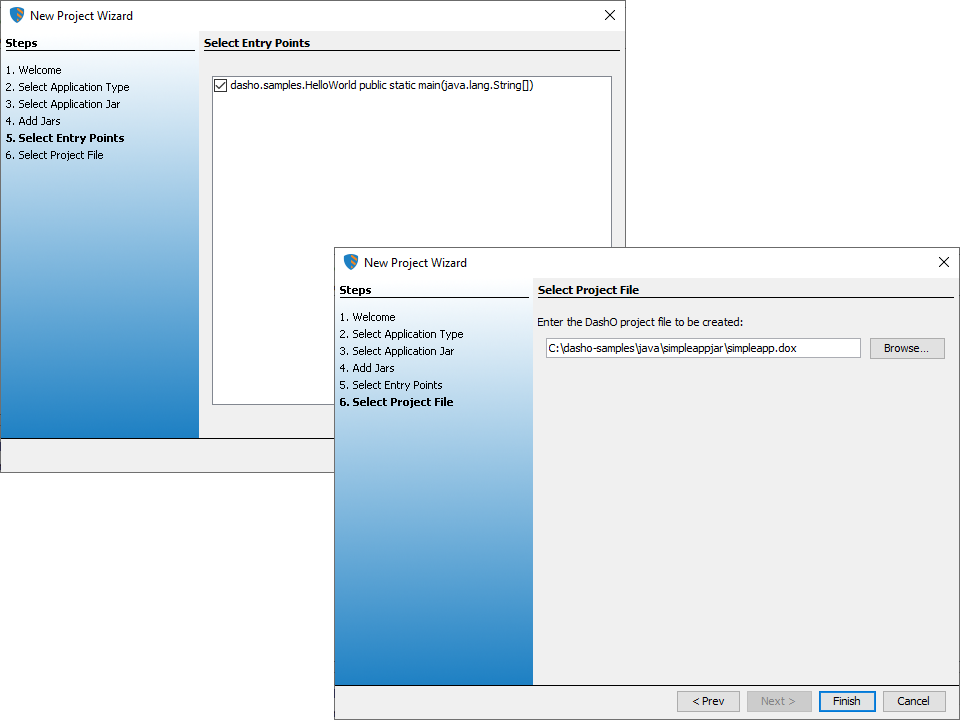
Next, the wizard will ask about the entry points of the application.
If the jar's manifest included a Main-Class attribute it will be listed as an entry point.
In addition, the wizard will show the special classes or methods that could also be used as entry points.
DashO uses these entry points to determine unused items that will be removed from the obfuscated output.
You can select as many entry points as you wish to have DashO follow, but you should always select at least one.
Finally, the wizard asks where you want to save the resulting project file.
If you choose a name that already exists, DashO will ask if you want to replace the project.
If you choose to save over the existing project, your new settings will be saved, and a backup will be created of the old project.