Installation
All of the installers for PreEmptive Protection™ DashO™ for Android & Java can be downloaded from our website with your login. We currently provide installers for Windows, macOS, and Linux/GNU. Alternatively, we also distribute DashO in archive form (Zip archive and Gzipped Tar archive). The installers will make using DashO a little easier to use by providing OS-specific links to start the DashO GUI.
The installers only distinguish between major and minor versions, thus installing version 9.3.1 would replace version 9.3.0, but would not replace versions 9.2.0 or 8.5.0.
Windows (.exe)
Install
The Windows installer, PreEmptive_Protection_DashO_X.y.z.exe, will require you to agree to the terms of the license in order to install.
Installation will require elevated privileges.
DashO Home (default):
C:\Program Files\PreEmptive Protection DashO X.y\app
Note: When specifying this path in a Gradle build script, use forward slashes:
C:/Program Files/PreEmptive Protection DashO X.y/app
The installer also registers an uninstaller with Windows, which allows you to easily remove old installations.
Run
To start DashO, search for PreEmptive Protection DashO X.y on the Start Menu or Start Screen.
This runs the dashogui.bat script, starting the DashO User Interface.
You can configure DashO to launch with a specific JVM by setting the DASHO_JAVA_HOME variable, either in dashorc.bat or in the environment.
The value of this variable should be the path of the desired Java installation, e.g. C:\Program Files\Java\jdk-9.0.4.
Other options can also be set in dashorc.bat.
See the Command Line Interface page for more details.
Note: Editing files within the DashO installation directory may require elevated privileges.
macOS (.pkg)
Install
The macOS installer, PreEmptive_Protection_DashO_X.y.z.pkg, will require you to agree to the terms of the license in order to install.
Installation will require elevated privileges.
You can select the drive on which to install, but the installer will not allow the directory to be changed.
/Applications/PreEmptive Protection DashO X.y.app/Contents/Java
In order to see all of the files included in the installation in Finder, go to Applications, secondary-click the PreEmptive Protection DashO X.y application, and select "Show Package Contents".
Old versions of DashO can be uninstalled by deleting the corresponding installation directory from Applications.
Run
To start DashO, click PreEmptive Protection DashO X.y from Launchpad.
This runs a native launcher app that starts the DashO User Interface.
The behavior of this launcher can be configured by editing the PreEmptive Protection DashO X.y.cfg file in DashO Home.
This file could be edited using a text editor like nano by running the following command in a Terminal window:
sudo nano -w /Applications/PreEmptive\ Protection\ DashO\ X.y.app/Contents/Java/*.cfg
The following properties can be configured:
app.runtime- The path to a specific Java installation, which DashO will use as its runtime environment. E.g.,/Library/Java/JavaVirtualMachines/jdk-9.0.4.jdk.[JVMOptions]/[JVMUserOptions]- Java specific options.- You can specify a starting heap size for the JVM by adding an
-Xmsoption under[JVMUserOptions]. E.g.,-Xms=512mwould allocate a starting heap size of 512 megabytes. - You can specify a maximum heap size for the JVM by adding an
-Xmxoption under[JVMUserOptions]. E.g.,-Xmx=2048mwould allocate a maximum heap size of 2048 megabytes. - You can specify a stack size for the JVM by adding an
-Xssoption under[JVMUserOptions]. E.g.,-Xss=1mwould allocate a stack size of 1 megabyte.
- You can specify a starting heap size for the JVM by adding an
[ArgOptions]- Specific arguments (e.g.--verboseor--printStackTraces) to pass to DashO.
Notes:
Do not include theContents/Home/portion of the path when settingapp.runtime.
Editing files within the DashO installation directory may require elevated privileges.
A proxy configuration can also be specified under the[JVMOptions]section in the.cfgfile, see Support for Proxies for more details.
Linux/GNU (.deb, .rpm)
Install
The Debian package PreEmptive_Protection_DashO_X.y.z.deb can be installed from a shell, using the following command:
sudo dpkg -i ~/Downloads/PreEmptive_Protection_DashO_X.y.z.deb
The RedHat package PreEmptive_Protection_DashO_X.y.z.rpm can be installed from a shell, using either yum or rpm:
sudo yum install ~/Downloads/PreEmptive_Protection_DashO_X.y.z.rpm
# or
sudo rpm -i ~/Downloads/PreEmptive_Protection_DashO_X.y.z.rpm
Installation will require elevated privileges. Although you will not be prompted to agree to the license, by using the software you agree to the terms of the license.
/opt/PreEmptive_Protection_DashO_X_y/app
Uninstall
On Debian, old versions of DashO can be removed with the following commands:
dpkg --get-selections '*dasho*' # list of DashO packages
sudo dpkg -P <name-of-package-to-remove>
On RedHat, old version can be removed using either yum or rpm:
yum list installed | grep dasho # list of DashO packages
sudo yum erase <name-of-package-to-remove>
# or
rpm -qa | grep dasho # list of DashO packages
sudo rpm -e <name-of-package-to-remove>
Run
To start DashO, search for PreEmptive Protection DashO X.y from the applications listing (the exact process will vary by desktop environment, e.g. Gnome).
Selecting the icon or menu item runs the dashogui script starting the DashO User Interface.
You can configure DashO to launch with a specific JVM by setting the DASHO_JAVA_HOME variable, either in dashorc or in the environment.
The value of this variable should be the path of the desired Java installation, e.g. /usr/java/jdk-9.0.4.
Other options can also be set in dashorc.
See the Command Line Interface page for more details.
Note: Editing files within the DashO installation directory may require elevated privileges.
From Archive (.zip, .tar.gz)
Install
Although you will not be prompted to agree to the license, by using the software you agree to the terms of the license.
Within both archives, all of the files are contained in a directory named PreEmptive Protection DashO X.y.
Typically, expanding the archives will put the files in a directory with this same name.
This is the DashO Home directory.
DashO Home (default):
/path-where-archive-was-extracted/PreEmptive Protection DashO X.y
Zip Package (.zip)
Expand the PreEmptive_Protection_DashO_X.y.z.zip archive using your preferred Zip utility.
Gzipped Tar (.tar.gz)
Expand the PreEmptive_Protection_DashO_X.y.z.tar.gz archive using your preferred utility, or run the following command:
tar xzvf ~/Downloads/PreEmptive_Protection_DashO_X.y.z.tar.gz
# x - extract, z - gzipped, v - verbose, f - from file
Note:
Depending on your system configuration and how the archives are extracted, you may need to change file permissions on scripts (or directories) in order to execute them directly.
Run
To start DashO, either run the dashogui.bat script for Windows, or the dashogui script for other platforms.
These scripts will start the DashO User Interface.
You can configure DashO to launch with a specific JVM by setting the DASHO_JAVA_HOME variable, either in dashorc or in the environment.
The value of this variable should be the path of the desired Java installation, e.g. C:\Program Files\Java\jdk-9.0.4 for Windows, /Library/Java/JavaVirtualMachines/jdk-9.0.4.jdk for macOS, or /usr/java/jdk-9.0.4 for Linux/GNU.
Other options can also be set in dashorc.
See the Command Line Interface page for more details.
DashO Home
We define DashO Home as the directory containing DashOPro.jar.
This directory contains other components as well, including the DashO Gradle Plugins for Java, scripts, utilities, external tools, and documentation.
When a DashO Gradle Plugin for Java, the DashO Gradle Plugin for Android, or an external build tool invokes DashO, it needs to be able to determine an appropriate DashO Home.
The DashO Gradle Plugin for Android will search standard installation locations for DashO Home.
If you are using the DashO Gradle Plugin for Android with a non-standard installation location, are using a DashO Gradle Plugin for Java, or are using an external build tool, you will need to explicitly configure a DashO Home.
We refer to the directory where DashO is installed as the installation directory.
If you install DashO from one of the archives, DashO Home is the installation directory.
If you install DashO using one of the installers, DashO Home will be nested under the installation directory, either app (Windows and Linux/GNU) or Contents/Java (macOS).
Register PreEmptive Protection DashO for Android & Java
The first time you use the product you will be prompted with a registration dialog that will walk you through the process. Fill out the registration form using the license key provided via email upon purchase confirmation or approval of evaluation. Required fields are highlighted until they have valid information entered. Click on Register to submit your registration.
After your registration is submitted, DashO requests that you to participate in the Customer Feedback Program. If you are evaluating DashO, then you are automatically enrolled.
Note:
The PreEmptive Solutions Support Department can be reached through our website. TheAboutdialog shows your license key, DashO version, and JVM version.
Customer Feedback Options
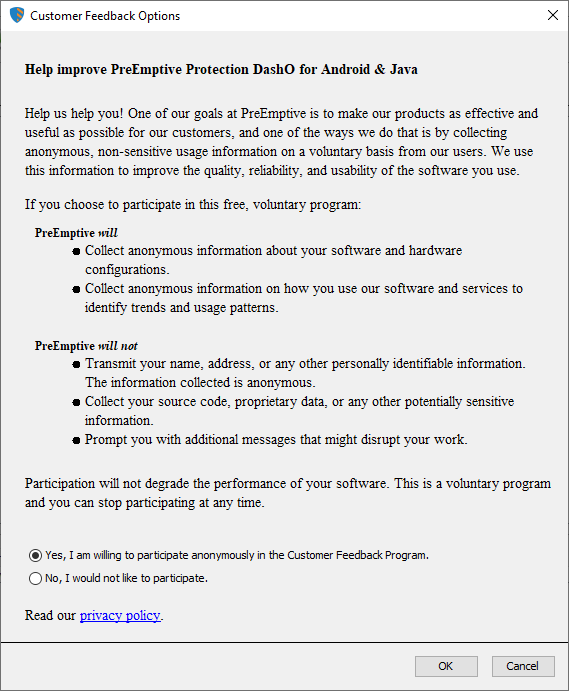
DashO provides an anonymous usage reporting system that users can opt-in to. If you opt in to this program, only anonymous high level usage data will be gathered by PreEmptive Solutions with the sole intent of improving DashO. You may change your options at any time from the Help > Customer Feedback Options menu.
Proxy Configuration
If you use DashO in an environment that requires use of a proxy to access the internet, you will need to configure your proxy settings before trying to register.