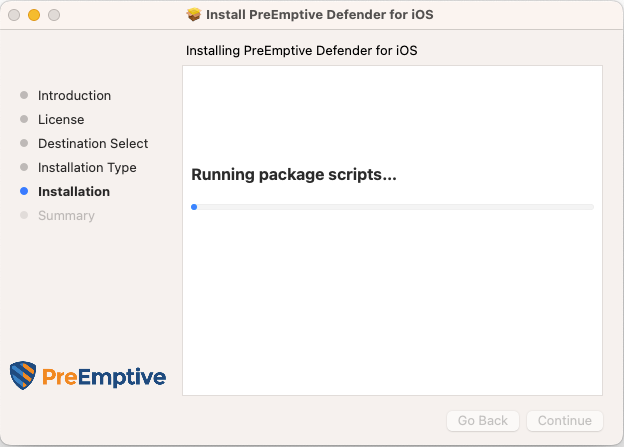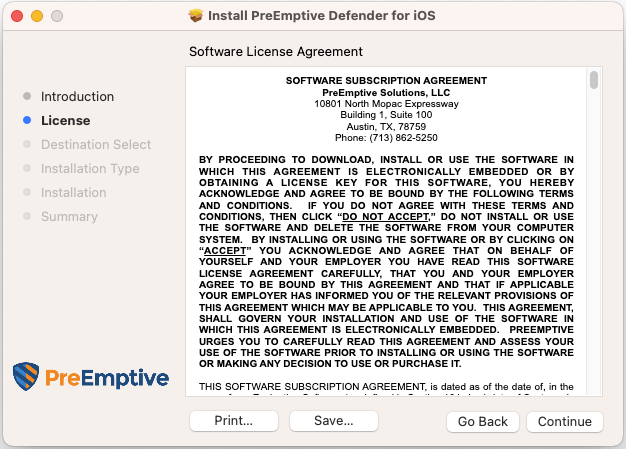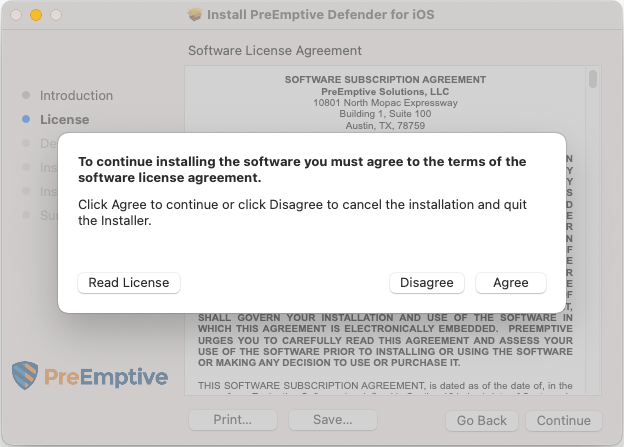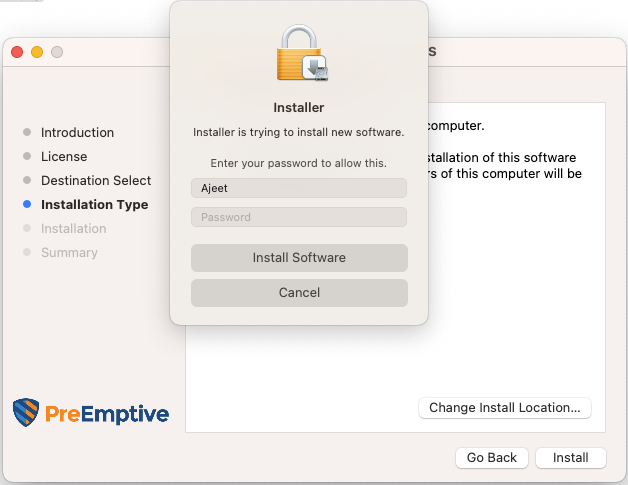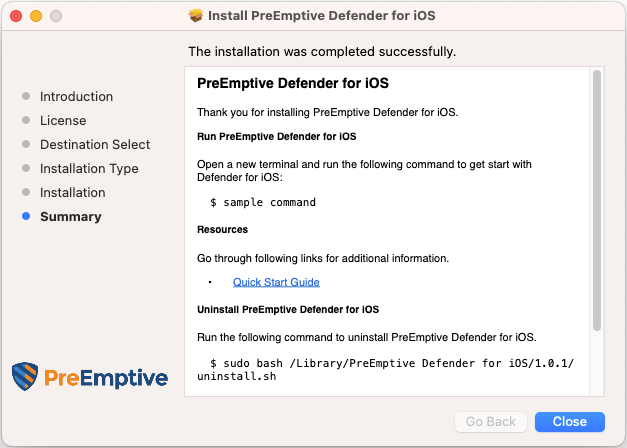Installation
Page Contents
Thank you for choosing PreEmptive Defender for iOS. Before installing, please review this user guide to ensure a smooth and hassle-free setup.
Prerequisites
- macOS operating system (version 10.14 or later).
- Xcode 14 or later.
Step-by-step Installation Guide
Step 1: Initiate Installation
- Locate the installation file (a
.pkgextension). - Double-click on the file to start the installation process.
Step 2: License Agreement
- You will be presented with the license agreement upon initiating the installation.
- Review and select "Agree" to the terms and conditions to proceed to the next step.
- If you disagree with the terms, click "Disagree" to cancel the installation process.
Step 3: macOS System User Permission
- During this step, the installer will request permission to install Defender for iOS.
- A dialog box requesting your system user credentials (username and password) will display.
- Enter your system credentials and click "Install Software" to continue the installation process.
Step 4: Installation
- The installation will commence, and you can view the progress through the progress bar displayed on the installation window.
Step 5: Success Summary
- Once the installation is successfully completed, you will see a summary screen.
- Click "Close" to exit the installation wizard.